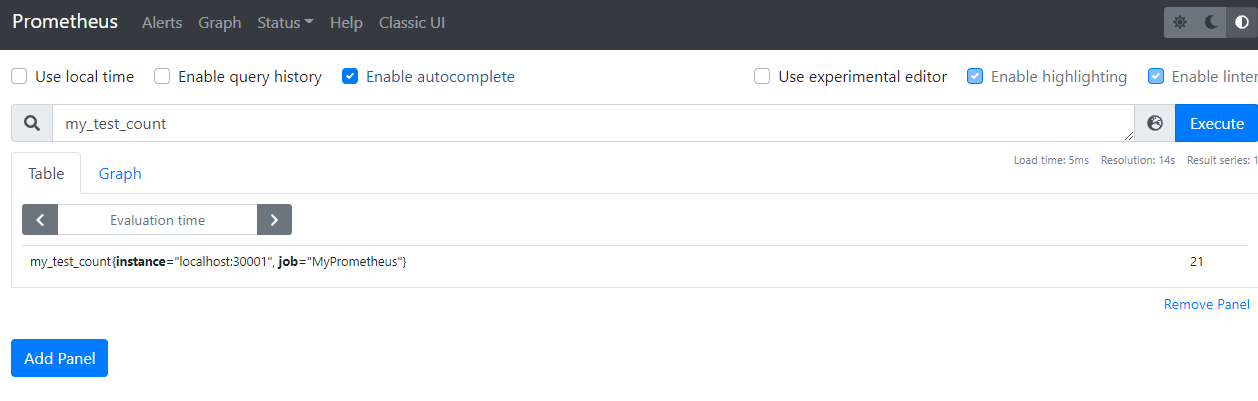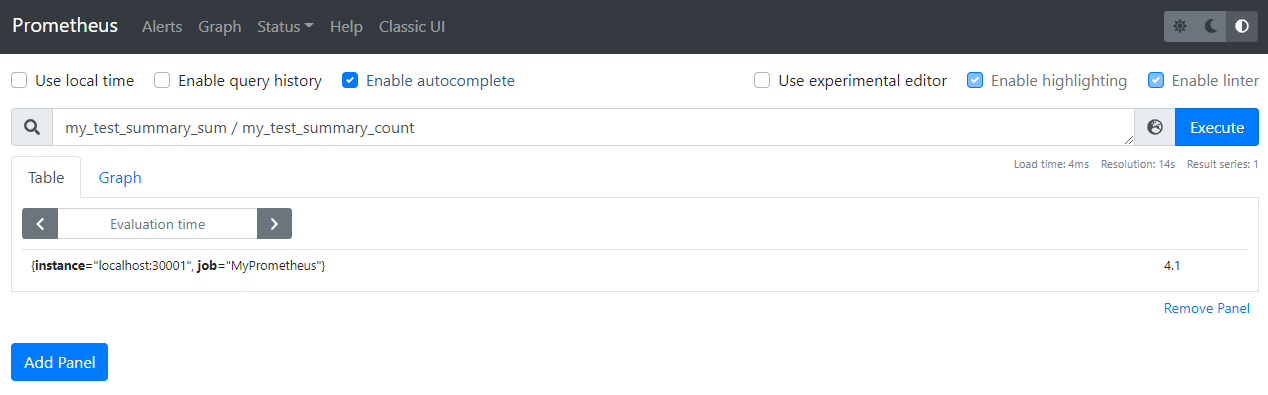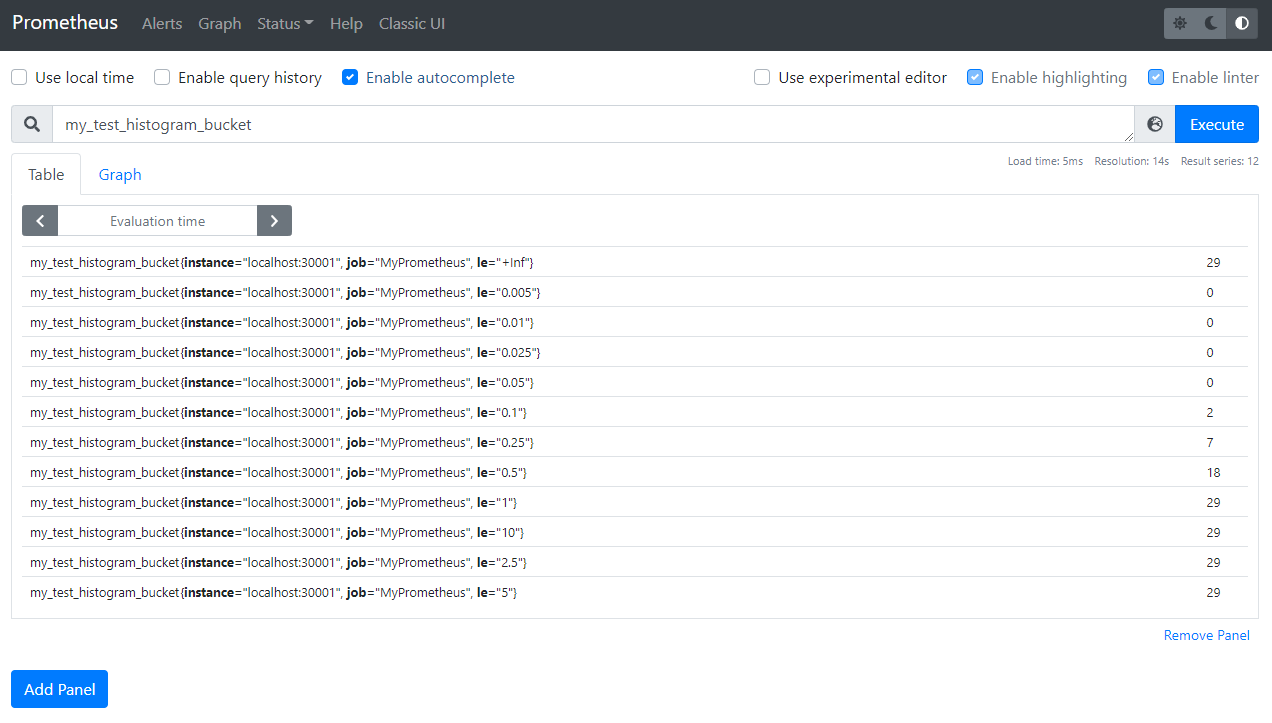Aggregation을 수행할 때 사용할 데이터

terms
terms는 데이터의 keyword별 종류 및 개수를 집계하는데 사용합니다.
모든 도큐먼트의 level의 종류와 개수 구하기
우리는 데이터를 가져오는 것이 목적이 아닌 Aggregation을 수행하는 것이 목적이기 때문에 "size"를 0으로 설정하였습니다.
level 필드의 데이터 종류와 각 종류별로 도큐먼트가 몇개 있는지 확인합니다.
| api | POST http://localhost:9200/test-log-index-2021-09-12/_search |
| header | content-type: application/json |
| body | { "size": 0, "query": { "match_all": {} }, "aggs": { "byLevel": { "terms": { "field": "level" } } } } |
결과 보기

"byLevel" 내부의 buckets를 보면 "key"에는 level필드의 값이 "doc_count"에는 개수를 표현하고 있습니다.
즉 "info"는 9개가 있고, "warn"은 6개, "debug"는 5개가 있는 것을 확인할 수 있습니다.
range
값의 범위 별로 도큐먼트의 개수를 측정하는데 사용할 수 있습니다.
모든 도큐먼트의 duration의 범위별 개수 측정하기
우리는 데이터를 가져오는 것이 목적이 아닌 Aggregations을 수행하는 것이 목적이기 때문에 "size"를 0으로 설정하였습니다.
duration의 범위 100이하, 100부터 200까지, 200부터 300까지, 300부터 400까지, 400이상 으로 범위를 지정하여 검색하겠습니다.
| api | POST http://localhost:9200/test-log-index-2021-09-12/_search |
| header | content-type: application/json |
| body | { "size": 0, "query": { "match_all": {} }, "aggs": { "byDuration": { "range": { "field": "duration", "ranges": [ { "to": 100 }, { "from": 100, "to": 200 }, { "from": 200, "to": 300 }, { "from": 300, "to": 400 }, { "from": 400 } ] } } } } |
결과 보기

histogram
range의 경우 from, to를 통하여 범위를 지정했다면 histogram은 range와 다르게 interval옵션을 통하여 interval단위 별로 필드의 개수를 측정하는 Aggregations입니다.
모든 도큐먼트의 duration을 100 단위로 개수 측정하기
우리는 데이터를 가져오는 것이 목적이 아닌 Aggregations을 수행하는 것이 목적이기 때문에 "size"를 0으로 설정하였습니다.
| api | POST http://localhost:9200/test-log-index-2021-09-12/_search |
| header | content-type: application/json |
| body | { "size": 0, "query": { "match_all": {} }, "aggs": { "byDuration": { "histogram": { "field": "duration", "interval": 100 } } } } |
결과 보기

100 단위 별로 도큐먼트의 개수를 확인할 수 있습니다.
date_range
range처럼 date필드 또한 범위를 지정하여 집계를 할 수 있습니다.
모든 도큐먼트의 start_time 필드를 범위 별로 측정하기
우리는 데이터를 가져오는 것이 목적이 아닌 Aggregations을 수행하는 것이 목적이기 때문에 "size"를 0으로 설정하였습니다.
"start_time"필드의 값을 범위 별로 측정하도록 하겠습니다.
| api | POST http://localhost:9200/test-log-index-2021-09-12/_search |
| header | content-type: application/json |
| body | { "size": 0, "query": { "match_all": {} }, "aggs": { "date_range": { "date_range": { "field": "start_time", "ranges": [ { "from": "2021-09-12 10:10:10", "to": "2021-09-12 10:10:15" }, { "from": "2021-09-12 10:10:15", "to": "2021-09-12 10:10:20" }, { "from": "2021-09-12 10:10:20" } ] } } } } |
결과 보기

각 시간대별로 도큐먼트의 개수를 확인할 수 있습니다.
date_histogram
histogram과 같이 date_histogram도 interval 옵션을 넣어 각 interval별 집계를 측정할 수 있습니다.
interval옵션에 second, minute, hour, day, month, week 등을 넣을 수 있습니다.
모든 도큐먼트의 start_time 필드를 1분 별로 측정하기
우리는 데이터를 가져오는 것이 목적이 아닌 Aggregations을 수행하는 것이 목적이기 때문에 "size"를 0으로 설정하였습니다.
| api | POST http://localhost:9200/test-log-index-2021-09-12/_search |
| header | content-type: application/json |
| body | { "size": 0, "query": { "match_all": {} }, "aggs": { "date_his": { "date_histogram": { "field": "start_time", "interval": "minute" } } } } |
결과 보기

'Elasticsearch > Elasticsearch 데이터' 카테고리의 다른 글
| Elasticsearch copy_to로 여러 필드의 데이터를 하나로 검색 (1) | 2023.10.01 |
|---|---|
| Elasticsearch Aggregations#4 Sub Aggregations (0) | 2021.09.19 |
| Elasticsearch Aggregations#2 cardinality, percentiles, percentile_ranks (0) | 2021.09.15 |
| Elasticsearch Aggregations#1 min, max, sum, avg, stats (0) | 2021.09.13 |
| Elasticsearch 검색하기#3 match, term, range 쿼리 (0) | 2021.09.10 |