맥북에 oh my zsh 설치하기
새로운 맥북을 지급받아 오랜만에 새롭게 맥북을 세팅하게 되었는데... 너무 오랜만에 하는 세팅이라 세팅하는 방법을 잊어버렸습니다. 그래서 이번에 새로운 맥북을 설정하는 김에 내용을 정리하였습니다. 제가 보려고 정리한 내용이지만 누군가에게 도움이 되었으면 좋겠습니다.
Homebrew 설치하기
Homebrew는 macOS 운영 체제에서 소프트웨어를 설치하고 관리하기 위한 패키지 관리자입니다. Homebrew를 통하여 소프트웨어 설치를 진행할 예정입니다.
homebrew 설치
brew -v 명령어를 통하여 homebrew가 설치 되었는지 확인합니다. 만약 homebrew가 설치되어 있지 않다면 아래 명령어를 통하여 설치를 진행해 주세요
# homebrew 설치 확인
brew -v
# homebrew 설치
/bin/bash -c "$(curl -fsSL https://raw.githubusercontent.com/Homebrew/install/HEAD/install.sh)"homebrew : https://brew.sh/ko/
iterm2 설치하기
iterm2는 기본 터미널에서 기능이 확장된 터미널 프로그램입니다. 이런 iterm을 설치한 homebrew를 통하여 설치를 합니다.
brew install --cask iterm2iterm2 : https://formulae.brew.sh/cask/iterm2
curl 설치하기
이제 iterm2로 들어와서 curl 또한 homebrew를 통하여 설치합니다.
brew install curl
oh-my-zsh 설치하기
위에서 받은 curl을 이용하여 oh-my-zsh를 설치합니다.
sh -c "$(curl -fsSL https://raw.githubusercontent.com/robbyrussell/oh-my-zsh/master/tools/install.sh)"
oh-my-zsh 디렉토리 구조 (넘어가도 무관)
oh-my-zsh를 설치하면 ~/.oh-my-zsh 디렉토리가 생기고 해당 디렉토리의 구조를 보면 다음과 같습니다.
❯ ls -al
total 144
drwxr-xr-x@ 23 hsw staff 736 11 3 08:37 .
drwxr-x---+ 38 hsw staff 1216 11 17 19:19 ..
-rw-r--r--@ 1 hsw staff 115 4 8 2023 .editorconfig
drwxr-xr-x@ 14 hsw staff 448 11 17 19:00 .git
drwxr-xr-x@ 7 hsw staff 224 5 14 2023 .github
-rw-r--r--@ 1 hsw staff 109 4 8 2023 .gitignore
-rw-r--r--@ 1 hsw staff 131 4 8 2023 .gitpod.Dockerfile
-rw-r--r--@ 1 hsw staff 259 4 8 2023 .gitpod.yml
-rw-r--r--@ 1 hsw staff 49 4 8 2023 .prettierrc
-rw-r--r--@ 1 hsw staff 3374 4 8 2023 CODE_OF_CONDUCT.md
-rw-r--r--@ 1 hsw staff 9211 4 8 2023 CONTRIBUTING.md
-rw-r--r--@ 1 hsw staff 1142 4 8 2023 LICENSE.txt
-rw-r--r--@ 1 hsw staff 18224 11 3 08:37 README.md
-rw-r--r--@ 1 hsw staff 953 11 3 08:37 SECURITY.md
drwxr-xr-x@ 6 hsw staff 192 4 8 2023 cache
drwxr-xr-x@ 5 hsw staff 160 11 3 08:37 custom
drwxr-xr-x@ 22 hsw staff 704 11 3 08:37 lib
drwxr-xr-x@ 3 hsw staff 96 11 17 19:00 log
-rw-r--r--@ 1 hsw staff 7470 11 3 08:37 oh-my-zsh.sh
drwxr-xr-x@ 334 hsw staff 10688 11 3 08:37 plugins
drwxr-xr-x@ 3 hsw staff 96 4 8 2023 templates
drwxr-xr-x@ 145 hsw staff 4640 11 3 08:37 themes
drwxr-xr-x@ 9 hsw staff 288 11 3 08:37 tools여기서 우리가 중점적으로 봐야하는 디렉토리는 아래와 같습니다.
- themes : oh-my-zsh의 테마들이 들어있습니다.
- plugins : oh-my-zsh의 부가적인 기능을 수행할 수 있는 플러그인이 있습니다. (기본적으로 git plugin은 설치되어 있습니다.)
- custom : 외부 설정인 themes, plugins을 저장하는 디렉토리입니다.
기타 플러그인 설치하기
저는 자동완성 플러그인을 설치하였습니다. 본인의 취향에 맞게 플러그인을 설치해 주세요.
git clone https://github.com/zsh-users/zsh-autosuggestions ${ZSH_CUSTOM:-~/.oh-my-zsh/custom}/plugins/zsh-autosuggestions
git clone https://github.com/zsh-users/zsh-syntax-highlighting ${ZSH_CUSTOM:-~/.oh-my-zsh/custom}/plugins/zsh-syntax-highlighting
vim ~/.zshrc 설정파일에서 plugins을 찾아서 내용을 아래와 같이 수정합니다.
plugins=(git zsh-syntax-highlighting zsh-autosuggestions)
테마 설치하기
저는 개인적으로 powerlevel10k 테마를 좋아하기 때문에 powerlevel10k로 설치하는 것을 진행하였습니다.
git clone --depth=1 https://github.com/romkatv/powerlevel10k.git ${ZSH_CUSTOM:-$HOME/.oh-my-zsh/custom}/themes/powerlevel10k
vim ~/.zshrc 설정파일에서 ZSH_THEME을 찾아서 내용을 다음과 같이 수정합니다.
ZSH_THEME="powerlevel10k/powerlevel10k"
마지막으로 적용하고 powerlevel10k 테마의 원하는 설정값을 적용하세요.
source ~/.zshrc
powerlevel10k 테마 수정 방법
powerlevel10k 설치하다 보면 종종 설정값을 바꾸고 싶은 순간이 자주 오는데 아래 명령어를 통하여 다시 원하는 설정을 적용하세요
p10k configure
vscode와 iTerm2 연동하기
vscdoe와 iTerm2를 연동하기 위해 vscode를 실행하고 설정(cmd + ,)으로 들어가 "External: Osx Exec"를 검색하여 "iTerm.app"을 입력해주면 됩니다.
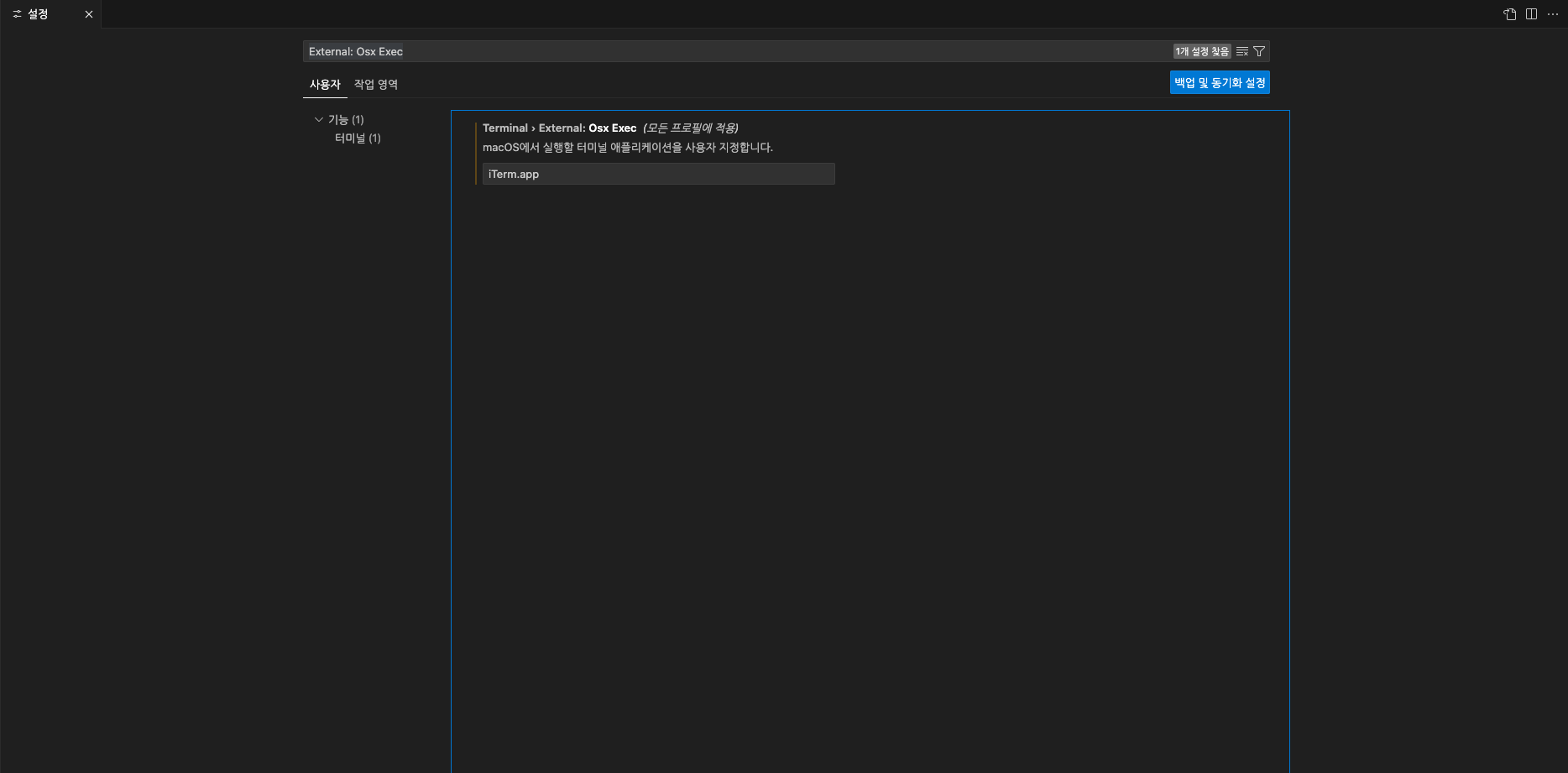
설정이 완료되었다면 맥에서는 단축키 cmd + shift + C를 이용하여 정상적으로 vscode에서 iTerm2를 외부 터미널로 생성하는지 확인합니다.
'ETC' 카테고리의 다른 글
| [vscode] macOS에 설치된 vscode 초기화 방법 (1) | 2024.11.04 |
|---|---|
| [JetBrains] IDE 무한 가로줄 스크롤 비활성화 (Soft warp) (0) | 2024.08.05 |
| Windows11 Administrator 계정으로 로그인 하기 (1) | 2023.09.23 |
| [vscode] golang debug (0) | 2023.07.07 |
| Jetbrains 개행 스타일 변경하기 (0) | 2023.07.05 |